Refreshed SDK Integration UI – Now with Composer Support
With the release of WordPress SDK 2.11.0, we’ve revamped our SDK Integration UI to make it clearer and align with the latest WordPress.org guidelines.
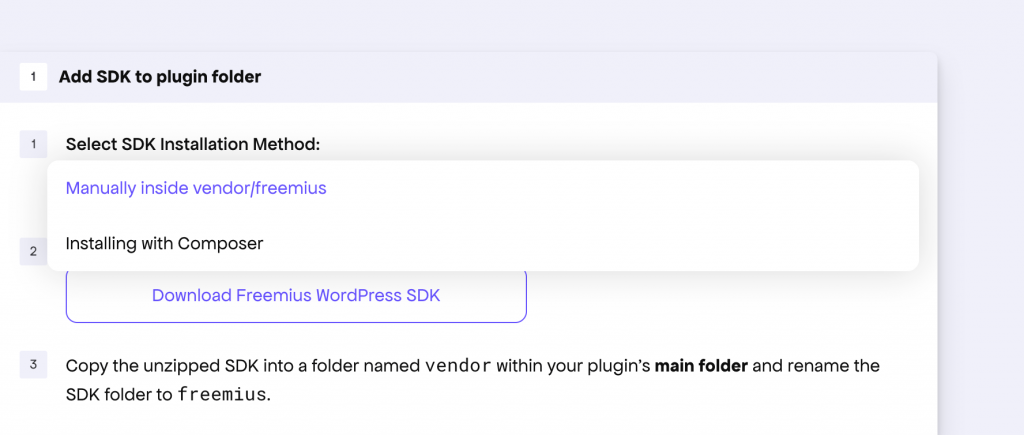
Simply navigate to the SDK Integration page to check out the new UI. The first step now asks how you’d like to integrate the Freemius WordPress SDK into your project. You can choose from the following options:
- Manual – You need to download the SDK from our GitHub repository and manage updates manually.
- Composer – The SDK is downloaded and managed automatically through the package manager.
Once you make a selection, the UI will display the relevant instructions and code snippets.
Choosing Composer Integration
If you’re already using Composer for your project, it makes sense to use the same package manager to install the Freemius WP SDK. As of SDK version 2.10.1, Composer auto-loading is fully supported. To use Composer integration, ensure that you’re running at least this version.
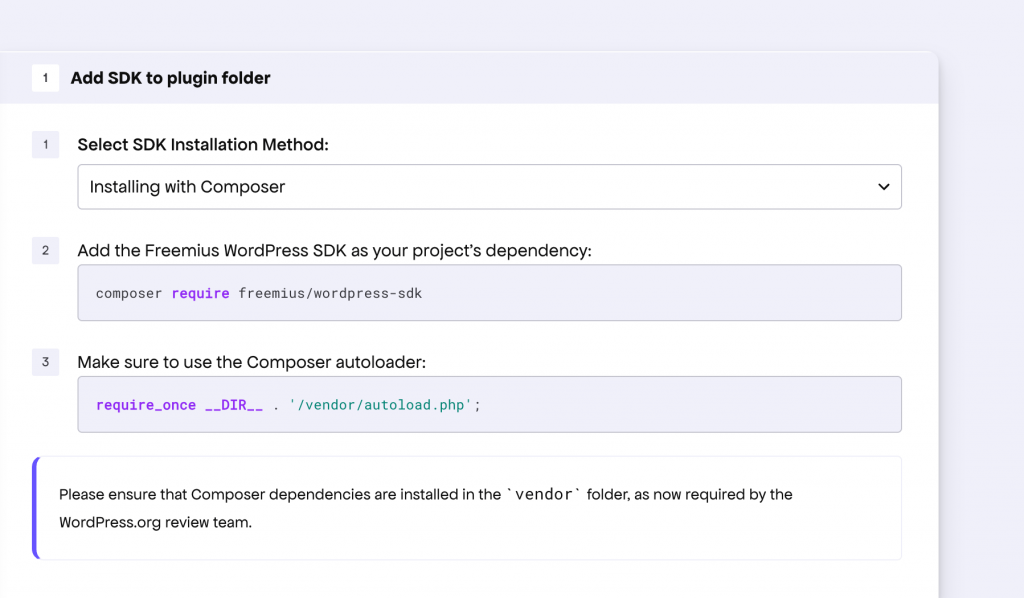
If you’ve been using the old integration method (where the SDK is placed in the main folder of your plugin) and want to switch to Composer, please follow the instructions below.
Migrating from the old integration method
If you’ve been using Freemius for a while, you might have noticed that we now require placing the SDK inside the vendor/freemius directory. This change aligns with WordPress.org guidelines, which recommend placing all third-party code inside the vendor directory.
Previously, we instructed developers to place the SDK directly inside the main folder of their plugin/theme. This is now reflected in the UI, where a “Legacy” option is available in the dropdown.
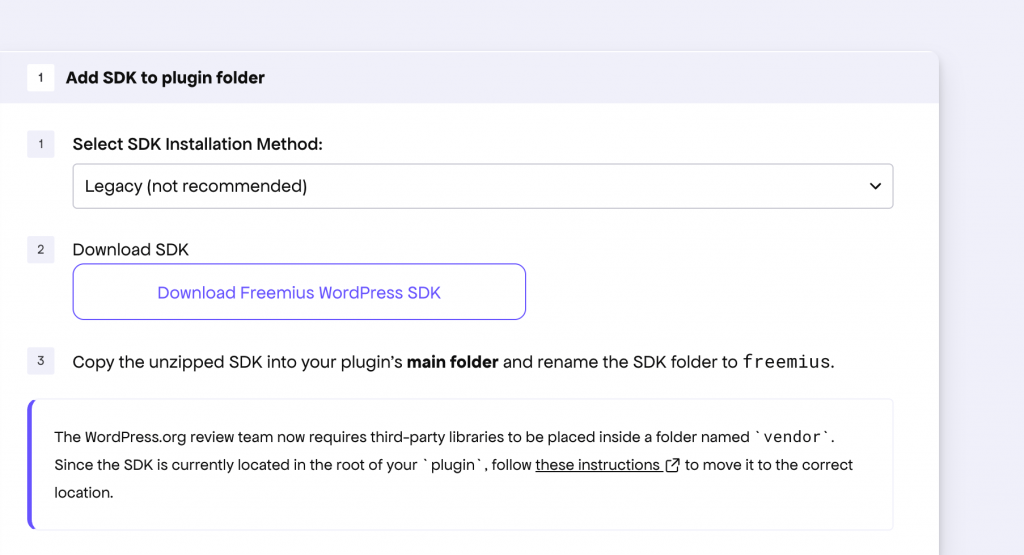
Unfortunately, changing the SDK location isn’t straightforward due to a bug in SDK versions prior to 2.11.0. To update the SDK location in your product, follow these steps:
- Release a version with the SDK location unchanged, but ensure you’re using SDK version 2.11.0 or later.
- Mark this version as an Incremental Release.
- Release another version where you update the SDK location.
To make this process easier, the last version you deployed with SDK 2.11.0, where the SDK was located in the root of your product, is automatically marked as Incremental.
For more detailed instructions, please refer to our documentation.