|
|
Tired of daunting, repetitive work that hinders your productivity when building new WordPress plugins?
This article explores 10 game-changing tools designed to supercharge your plugin development process.
Whether you’re a seasoned pro or just starting out, these tools can help you boost efficiency, enhance the quality of your work, and debug like a pro.
What are WordPress plugins?
WordPress plugins, also known as add-ons or extensions, are zipped code packages that enhance the functionality of WordPress websites. They enable users, even those without extensive coding knowledge, to add a wide range of features to their sites, from simple modifications like contact forms and SEO tools to more complex functionalities like creating online stores and membership platforms.
Plugins are one of the key components that make WordPress a versatile and powerful content management system (CMS). The more modern plugins are typically created in JavaScript, but, in general, they’re a combination of PHP, JavaScript, HTML, and CSS—and integrate flawlessly with WordPress.
Also, plugins allow users to tailor their sites without directly modifying the theme or core WordPress code, maintaining website security and integrity while enabling customization and scalability.
Below, we explore different categories of tools for WordPress plugin development that can make your life easier: their top features, pros, and cons.
Development Environment & Infrastructure
1. PhpStorm – Supercharge dev & debug with this powerful IDE
PhpStorm is a powerful IDE and the perfect tool for LAMP/LEMP web development. Its smart code editor is truly a treasure. It has impressive features that help you create neat and clean code. With PhpStorm, you have full access to PHP/HTML/CSS/JavaScript editors, code auto-completion, code verification that analyzes code as you type, a visual debugger, and much more.
PhpStorm has an AI Assistant, which can take your coding experience to the next level. And if you prefer to use another coding copilot tool, like GitHub Copilot, PhpStorm has its own plugin ecosystem that allows you to integrate with your favorite AI pair programmer. An essential capability for the current age of generative AI.
PhpStorm is a great asset for WordPress plugin developers because it has a built-in WordPress module that includes plugin skeletons, development environment configuration for WordPress, WordPress code style, Hooks support, and the ability to search on WordPress.org right from the editor itself! It is even cross-platform available for Windows, Mac OS X, or Linux.
Tool highlights
- Comprehensive language support: Full-featured editors for PHP, HTML, CSS, and JavaScript ensure developers can work efficiently across the full stack.
- Intelligent code editor: Features like smart code completion, on-the-fly error checking, and quick fixes help maintain high-quality code standards.
- Advanced debugging tools: The visual debugger and various testing tools simplify the troubleshooting.
- WordPress-specific support: Includes a dedicated WordPress module for plugin development, featuring plugin skeletons, configuration aids, code style adherence, and Hooks support.
- Cross-platform availability: PhpStorm is available for Windows, macOS, and Linux, providing a uniform experience for developing across different operating systems.
Pros
- Versatile web development: PhpStorm supports many web technologies and frameworks beyond LAMP stack projects, making it adaptable to various development scenarios.
- Enhanced productivity: With tools like code auto-completion and code analysis, PhpStorm significantly boosts developer productivity.
- Seamless WordPress integration: The built-in WordPress module streamlines WordPress plugin development, enhancing workflow efficiency.
Cons
- Misconception about Eclipse: Contrary to popular belief, PhpStorm is not based on the Eclipse platform, which might confuse some users familiar with Eclipse-based IDEs.
- Cost: Unlike open-source IDEs, PhpStorm requires a subscription, which might be a consideration for individual developers or small teams.
Pricing
$249.00 per user, first year ($199 second year; $149 third year)
Here’s a great post that explains how to use PhpStorm with WordPress.
2. Prepros – Simplify SASS/LESS & automate builds
Prepos is an essential tool when it comes to precompiling and building automation. Prepos lets you compile LESS, SASS and other styling formats with CSS prefixing (auto-prefixer that automatically prefixes CSS for cross-browser compatibility).
Prepos is also great for minimizing bandwidth reduction, file concentration and even image optimization to reduce load times. Prepos prides itself on being simple and powerful, and we certainly found that to be true. It’s also a cross-platform app that works on Windows, Mac, and Linux.
Josh Pollock created this great post explaining how beneficial Prepos is for WordPress development.
Tool highlights
- Versatile language support: It compiles LESS, SASS, and other styling formats into CSS and is equipped with an auto-prefixer for seamless cross-browser compatibility.
- Optimization features: Excels in reducing bandwidth through file minification, concatenation, and image optimization, significantly decreasing load times.
- User-friendly interface: Boasts a straightforward and intuitive interface that simplifies development without sacrificing power or functionality.
- Cross-platform compatibility: Available on Windows, Mac, and Linux, Prepros ensures a consistent user experience across different operating systems.
Pros
- Ease of use: Its intuitive design makes it accessible to beginners and experienced developers, ensuring a smooth workflow.
- Light system resource consumption: Optimized to run efficiently, minimizing the impact on system resources even during intensive tasks.
- Comprehensive feature set: It offers a balanced mix of features for precompiling, building automation, and optimization, making it a versatile tool for various projects.
Cons
- Complex automation limitations: For projects requiring highly complex automation tasks, Prepros might fall short compared to tools designed explicitly for intricate workflows, such as Gulp.
Pricing
$29 single-user license
It has the best balance of features, ease of use, and light system resource consumption. If you have to do more complex automation, you should look at Gulp.
Read more: The Top 13 Online WordPress Plugin Development Courses & Tutorials
3. Chrome Developer Tools – Real-time debug & inspect like a pro
Chrome Developer Tools (DevTools) are tools built into the Chrome browser that allow you to quickly and effectively inspect a web page for design and layout flaws.
You can also track down JavaScript breakpoints and optimize your code. Simply right-click on a page, and inspect the element. You will have multiple tools to work with that give you information about a web page, including: elements, resources, network, sources, timeline, profiles, audits, and console.
The JavaScript console lets you have access to log diagnostic information in the development process and you can use a shell prompt to interact with the document.
Check out this post for a list of good tricks and tips to try with DevTools.
Tool highlights
- Comprehensive inspection: Allows for in-depth examination of web pages, facilitating the identification and resolution of design, layout, and performance issues.
- Dynamic editing: Offers the capability to modify HTML and CSS in real-time, providing instant feedback on changes.
- Performance analysis: Includes tools to analyze page performance, understand resource loading times, and identify bottlenecks.
- JavaScript debugging: Features advanced debugging tools, including breakpoints, stack traces, and an interactive JavaScript console for executing commands and logging information.
Pros
- Accessibility: Built directly into Chrome, it eliminates the need for additional software installation.
- Real-time feedback: Immediate visibility into how changes affect a web page, enhancing learning and development speed.
- Versatile toolset: DevTools covers a wide range of needs for front-end development, from inspecting elements to profiling page performance.
Cons
- Learning curve: The extensive range of features can overwhelm newcomers and require time to fully leverage the toolset.
- Browser specific: While DevTools is incredibly powerful within Chrome, developers must ensure compatibility across other browsers, which may require additional tools or testing.
Pricing
Free
Plugin Structure & Best Practices
4. The WordPress Plugin Boilerplate – Start plugins right with a solid foundation
Boilerplate is a standardized, organized, and object-oriented foundation designed to facilitate the development of high-quality WordPress plugins. It is a starting point for developers, offering a clear structure and best practices to follow, which speeds up the development process.
The boilerplate adheres to WordPress coding standards, ensuring that the plugins you built using it are compatible and performant across various WordPress environments. It includes all the necessary files, saving developers the time and effort to create them from scratch. This tool is precious for ensuring consistency and maintainability in plugin development projects.
Tool highlights
- Standardized structure: Offers a consistent and organized file structure based on WordPress best practices.
- Object-oriented approach: Facilitates clean code and easy maintenance using object-oriented programming principles.
- WordPress coding standards compliance: Ensures that plugins developed with the Boilerplate adhere to the official WordPress coding standards, promoting compatibility and performance.
- Community support: A broad community of WordPress developers offers updates and improvements over time.
Pros
- Time-saving: Significantly reduces the setup time for new plugin projects.
- Maintainability: The organized structure makes it easier to maintain and update plugins over time.
- Best practices: Encourages best practices in plugin development, improving code quality and compatibility.
Cons
- Learning curve: There may be a learning curve for developers unfamiliar with object-oriented programming or WordPress coding standards.
- Overhead for small projects: May introduce more complexity than necessary for very small or simple plugins.
Pricing
Free
5. PHP_CodeSniffer – Write clean, consistent, WordPress-approved code
PHP_CodeSniffer helps you identify coding standards violations in PHP, JavaScript, and CSS files, making it easier to ensure that the code adheres to the specified coding conventions. Using CodeSniffer with the WordPress Coding Standards (WPCS) can significantly improve code quality, consistency, and readability, which are crucial for maintaining and scaling plugins.
Tool highlights
- Coding standards compliance: Automates checking code against the WordPress Coding Standards, helping developers write consistent and standardized code across their plugins.
- Support for multiple languages: Beyond PHP, it can analyze JavaScript and CSS files for coding standards compliance, offering a comprehensive solution for WordPress plugin development.
- Customizable rules: Developers can customize or extend the rules to fit specific project requirements, enhancing flexibility in enforcing coding standards.
- Integration with development environments: Can be integrated into popular IDEs and text editors, providing real-time feedback and on-the-fly correction suggestions.
Pros
- Improved code quality: Encourages writing clean, well-documented code that follows WordPress best practices, leading to more reliable and maintainable plugins.
- Automated checking: Saves time and reduces manual review efforts by automatically detecting violations of coding standards.
- Community standardization: Helps maintain consistency across the WordPress ecosystem, making it easier for other developers to understand and contribute to plugin code.
Cons
- Initial setup complexity: Setting up PHP_CodeSniffer with WordPress Coding Standards may involve a learning curve for developers unfamiliar with command-line tools or coding standards.
- Potential for false positives: While automated, CodeSniffer may sometimes flag code that adheres to best practices but doesn’t strictly conform to the defined coding standards. This can lead to unnecessary code changes or require manual review and override to avoid false positives.
Pricing
Free
Related: Security Best Practices for WordPress Plugin and Theme Developers
Testing & Debugging
6. PHPUnit – Catch bugs early & build robust plugins
PHPUnit allows you to write and execute tests that automatically verify the functionality of your plugins, helping to catch bugs early in the development process.
It supports test-driven development (TDD) and is essential to a modern development workflow, ensuring that new code doesn’t break existing functionality. By integrating PHPUnit tests into your WordPress plugin development, you can systematically test your code, leading to more robust, stable, and reliable plugins.
Tool highlights
- Automated testing: Allows for the automation of testing processes, ensuring that all aspects of a plugin are rigorously tested.
- Support for test-driven development (TDD): Facilitates a TDD approach, where tests are written before the actual code, guiding the development process.
- Integration with continuous integration (CI) tools: Can be integrated with CI tools to automatically run tests on various environments whenever changes are made, enhancing code quality and stability.
Pros
- Improves code quality: Helps identify and fix bugs early, leading to higher-quality plugins.
- Documentation: Tests can document your code by showing how it is supposed to work and how different components interact.
- Refactoring confidence: Developers can refactor code with a comprehensive test suite, knowing that tests will catch any regressions.
Cons
- Initial setup time: Setting up PHPUnit and writing the first tests can be time-consuming, especially in complex projects.
- Maintenance: Test suites require maintenance as the codebase evolves, which can add to the development overhead.
Pricing
Free
7. PHP Debug Bar – Debug live in the WordPress admin for quick fixes
The Debug Bar adds a debug menu to the WordPress admin bar that lets you easily track and debug PHP warnings, notices, and errors, view query information, and analyze the performance of their plugins and themes. Debug Bar can be incredibly useful for identifying problems early in the development cycle when developing WordPress plugins.
Tool highlights
- Real-time debugging: Offers immediate access to debugging information in the WordPress admin interface without leaving your site or opening a separate tool.
- Extensible with add-ons: Supports a range of add-ons that extend its functionality, such as Debug Bar Console, Debug Bar Cron, Debug Bar Shortcodes, and others, providing deeper insights into specific aspects of WordPress.
- Performance insights: Helps identify slow database queries and tracks PHP warnings and notices, making it easier to optimize plugin code for better performance.
Pros
- Ease of use: Integrates directly into the WordPress admin for convenient access to debugging information.
- Comprehensive debugging: Provides a broad overview of what’s happening behind the scenes, including queries, cache, and other crucial debugging data.
- Developer-friendly: Tailored for developers, offering detailed insights that aid in troubleshooting and refining plugin code.
Cons
- Overhead: Like any debugging tool, Debug Bar can add overhead to your WordPress installation, so it’s typically recommended to use it on development or staging environments rather than live sites.
- Information overload: For new developers, the information provided can be overwhelming and may require time to learn how to interpret effectively.
Pricing
Free
8. Query Monitor – Deep dive into performance & pinpoint plugin issues
This tool provides a comprehensive overview of the current page’s performance, including database queries, PHP errors, hooks and actions, block editor blocks, enqueued scripts and stylesheets, HTTP API calls, and more.
It’s beneficial in plugin development to diagnose performance issues, debug database queries, and understand the intricacies of WordPress core, themes, and plugin interactions.
Tool highlights
- Detailed performance insights: Offers visibility into the performance of database queries, PHP errors, and the loading of scripts and styles, which is invaluable for optimizing plugin code.
- Hooks and actions viewer: This displays the hooks and actions fired on the current request, helping developers understand and debug WordPress’s and plugins’ execution flow.
- AJAX call debugging: Provides detailed information about AJAX calls, often used in plugins for dynamic content updates.
- Environment information: Shows detailed information about the WordPress environment, PHP version, database, and server, aiding in compatibility checks and environment-specific issue resolution.
Pros
- Deep debugging capabilities: Enables developers to pinpoint issues with plugin code, conflicts with other plugins, or performance bottlenecks.
- Enhanced development workflow: Providing real-time insights into how changes affect the system helps developers iterate more quickly and safely.
- Comprehensive coverage: Covers nearly every aspect of WordPress execution, making it a one-stop tool for understanding and optimizing plugin and theme performance.
Cons
- Performance overhead: Running Query Monitor on a live site can add overhead, as capturing and displaying all the debug information requires additional resources.
Pricing
Free
Deployment & Management
9. WP-CLI – Manage, test, & deploy plugins with commands like a pro
WordPress Command Line Interface (WP-CLI) provides a powerful command-line interface to WordPress, allowing you to manage many aspects of WordPress installations, including plugin lifecycle management, without the need for a web browser.
This tool is especially beneficial for automating development workflows, facilitating testing, and managing plugin deployments directly from the terminal.
Tool highlights
- Automated plugin management: Effortlessly install, activate, deactivate, and update plugins across multiple WordPress installations.
- Scaffolding quickly generates boilerplate code for new plugins, accelerating development by establishing a standardized file structure and basic plugin files.
- Database manipulation: Directly access and manipulate the WordPress database, enabling developers to test database interactions, migrations, and rollbacks programmatically.
- Custom commands: Extend WP-CLI with custom commands tailored to specific plugin development needs, such as data seeding, batch processing, or administrative tasks.
Pros
- Enhanced productivity: Streamlines plugin development and testing workflows, significantly reducing the time and effort required for common tasks.
- Scripting and automation: Facilitates the creation of scripts for automated testing, build processes, and deployment, leading to more reliable and consistent outcomes.
- Direct access: Provides access to WordPress functions and features from the command line, enabling complex operations without navigating the WordPress admin interface.
Cons
- Environment specificity: While incredibly powerful, WP-CLI’s effectiveness can vary based on the server or development environment setup, requiring customization or adaptation.
- Initial setup complexity: May involve a learning curve for developers unfamiliar with command-line tools adaptation.
Pricing
Free
10. Plugin Readme File Generator – Get basic readme files done fast
Readme File Generator is handy for beginners who need help generating plugin readme files without syntax mistakes. These tools narrow it down to the essentials, and the generator creates an outline with everything you need. File generator will ensure that your readme file is organized and won’t cost an arm and a leg. Simply fill in the form, click “Update Code,” and copy the code to your project!
Tool highlights
- Simplicity: Offers a straightforward approach to readme file creation.
- User-friendliness: Has a clear, navigable interface that requires minimal input.
- Efficiency: Quickly generates an organized outline, saving developers time and effort.
Pros
- Ease of use: Perfect for users unfamiliar with readme syntax, making the process hassle-free.
- Cost-effective: Provides a valuable resource without significant financial investment.
- Organization: Helps ensure that readme files are structured correctly, covering all necessary aspects of the plugin.
Cons
- Basic output: While efficient, the tool may not satisfy users who want highly detailed or customized readme files.
- Limited suitability: It might not be suitable for highly detailed or customized readme files.
Pricing
Free
See more: 9 Mistakes to Avoid When Developing WordPress Plugins or Themes
Take The Next Step with Plugin Development Tools
Don’t let repetitive tasks hinder your plugin development process. These powerful tools are your secret weapon for creating great plugins that run faster, smoother, and smarter and help you overcome the limitations of WordPress.
For further reading, we recommend learning how to reevaluate your WordPress plugins after it’s been launched.
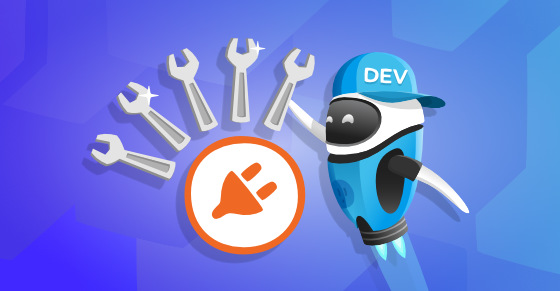



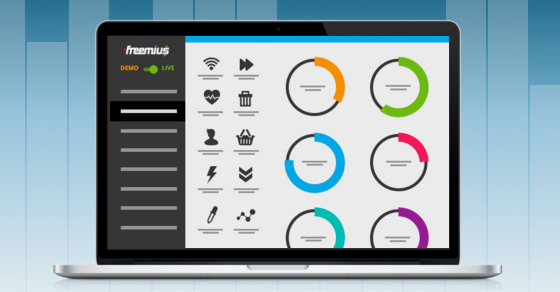

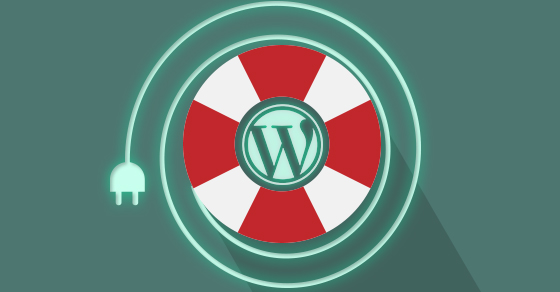

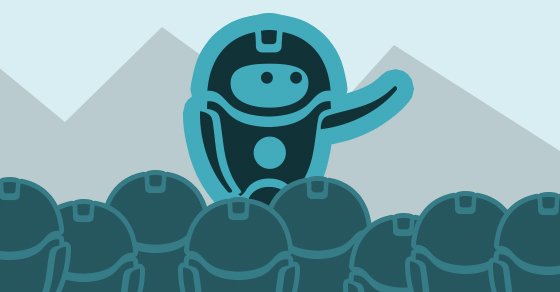

I recommend to use Codelobster IDE for Wordpress development - http://www.codelobster.com/wordpress.html
The tool list is essential for the developers, I will surely share this blog with my developer friends. Some of the tools can also assist web designers like me. Thank you, Kevin!