Freemius uses SendGrid for sending all the transactional emails to users and customers. While their deliverability performance is outstanding, from time to time, emails may fail to get delivered to your users’ mailbox for various reasons like:
- The user’s email server flags a message as spam
- The user’s WP Admin email is an invalid email address
- The user’s mailbox is full
- The user’s email address has a typo
Increasing Emails Deliverability
DomainKeys Identified Mail (DKIM)
DKIM stands for DomainKeys Identified Mail which was designed to help ISPs prevent malicious email senders by validating email from specific domains.
We highly recommend authenticating your domain using DKIM to minimize email deliverability issues.
- Login to the Developer Dashboard.
- Navigate to the EMAIL ADDRESSES section.
- Click the AUTHENTICATE DOMAIN WITH DKIM button to initiate the authentication process.
- Enter the domain you send emails from and click AUTHENTICATE:
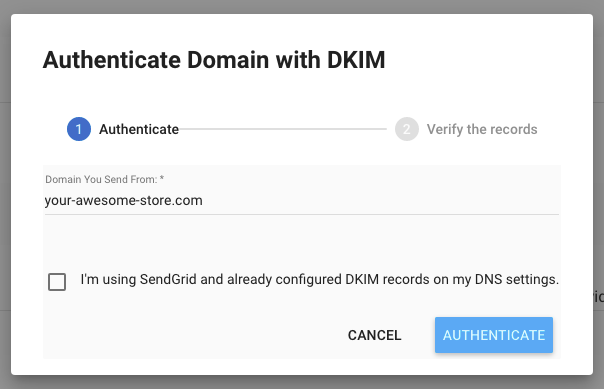
- SendGrid will create a set of CNAME records you’ll need to add to your host’s DNS section:
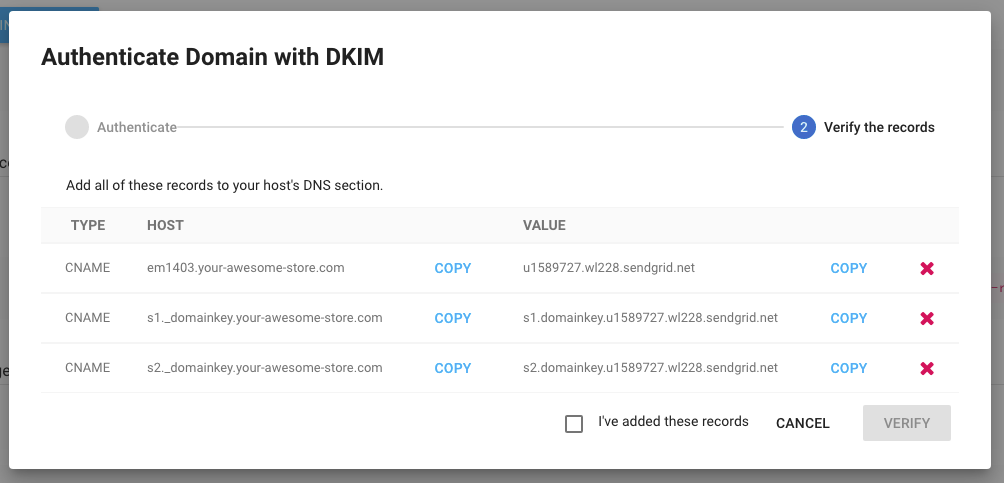
- Once all records are added, check the “I’ve added these records” checkbox and click VERIFY.
Handling Deliverability Issues
There’s a good chance that one day you’ll receive an email from a customer saying they had just upgraded and haven’t received their license key and download link. Here’s what you need to do in such a scenario:
- Open the Freemius dashboard and go to USERS.
- There, search for the email address of the customer. If you can’t find a user with that address, message back to the customer asking which email address they’ve used for the upgrade. If they’ve upgraded from within their WP Admin, ask them what is the email address that is associated with their WP user and search for that address.
- Once you find the user, open their profile by clicking their email address.
- Scroll to the Emails Log section and click the FETCH EMAILS LOG button to load the emails activity log:
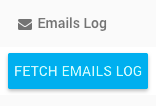
SendGrid’s email activity logs are stored only for 30 days. If you get an empty email logs list, it means that there were no attempts to send any emails during the past 30 days.
- After the emails log loads you’ll notice a status column. If the status of the messages is
DELIVEREDthen the emails were successfully delivered to the user:

Ask them to search their mailbox and check their spam folder.If the status is different like in the image below:

Click the MORE… button next to it and wait for the bounce logs to load. -
Once the dialog is loaded, you will see the deliverability failure reasons:
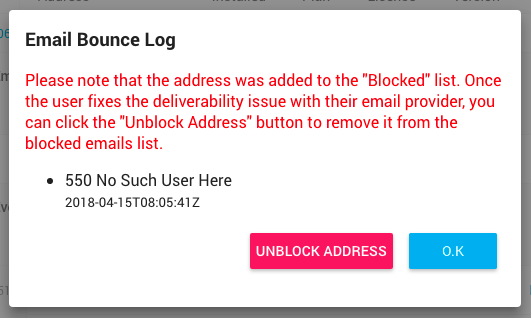
If the issue is related to the customer’s email server, contact the customer to let them know about the issue so that they can contact their email provider for a solution.
-
After confirming with the customer that the deliverability issue was resolved, hit the UNBLOCK ADDRESS to remove the address from the “Blocked” list and direct the customer to recover their license key and secure download link via
https://dashboard.freemius.com/license-recovery/<productID>/<productSlug>/.
