Configure pricing plans for your users, each with distinct feature sets, billing cycles, prices, and number of licenses.
Go to the Plans page in the Developer Dashboard to create your first plan.
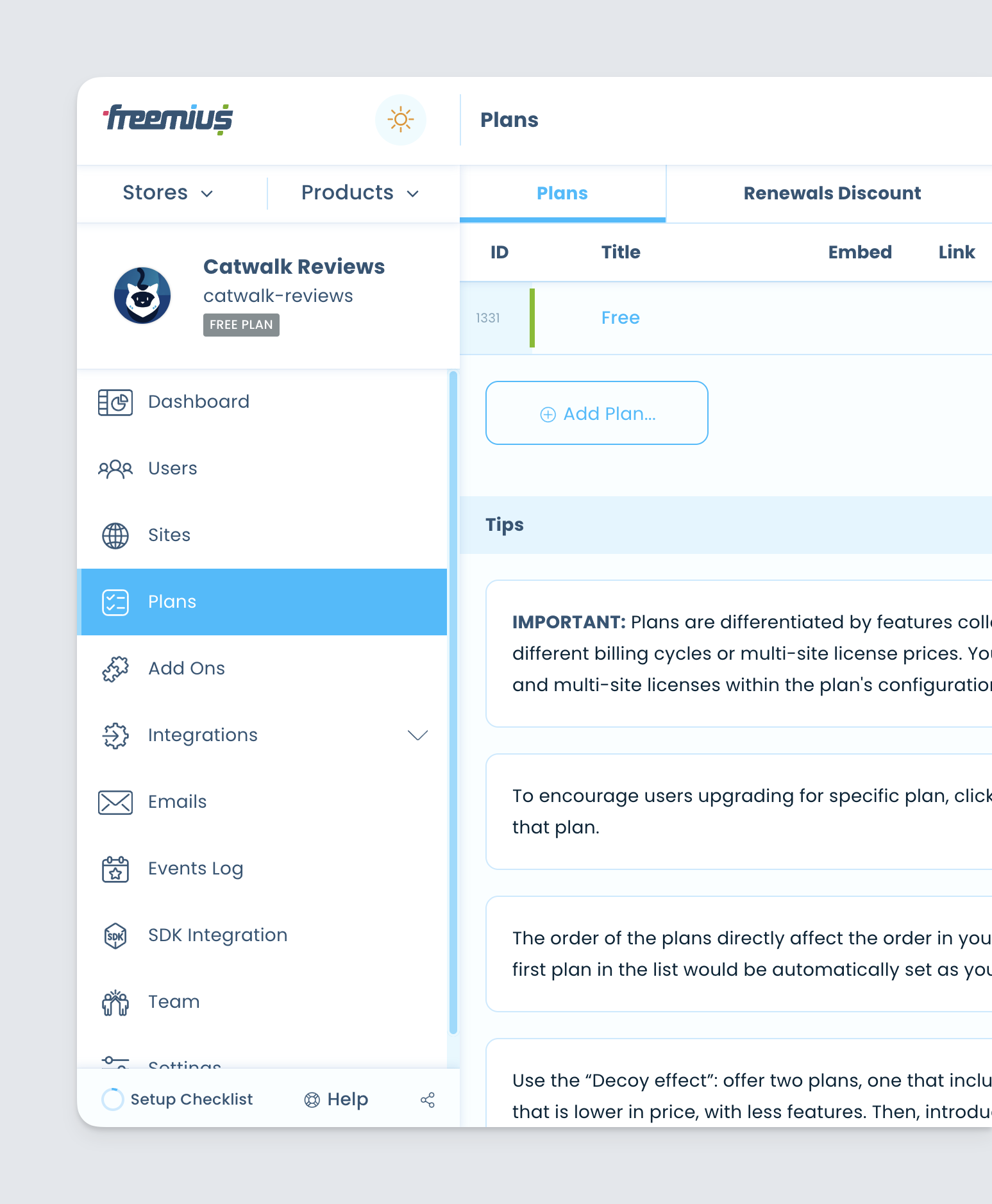
If you are adding a paid-only product make sure to delete the Free plan. If it’s your first commercial WordPress product, the freemium business model can greatly benefit you by giving you the opportunity to market your free product on WordPress.org giving you access to a huge number of potential users who can convert into paying customers. The WordPress SDK includes various sub-menu items that allow users to upgrade to your paid plans directly within the WP Admin dashboard(aka “In-Dashboard Checkout”).
It is recommended to add features to all of your plans, including the Free plan, if you offer one, so that they show up on the WP Admin pricing page.
Click Add Plan to create a new plan. Enter a unique name and specify a title. For example ‘pro’, and ‘Pro’.
Creating a new plan will immediately update the SDK’s integration snippet. For your convenience, the updated snippet appears in a pop-up window.
You can close the popup window for now, as this is covered in the “Integration with SDK” section. In the future though – when you’re comfortable with the integration steps – it’s handy to be able to copy the updated snippet directly from the Plans page without having to go back to the SDK Integration page.
Enter information about the plan such as pricing for the Single Site option.
You can create pricing options for plans that offer more than 1 license activation for multiple sites. To do this click Add Bulk and select the number of sites, then enter the relevant pricing options.
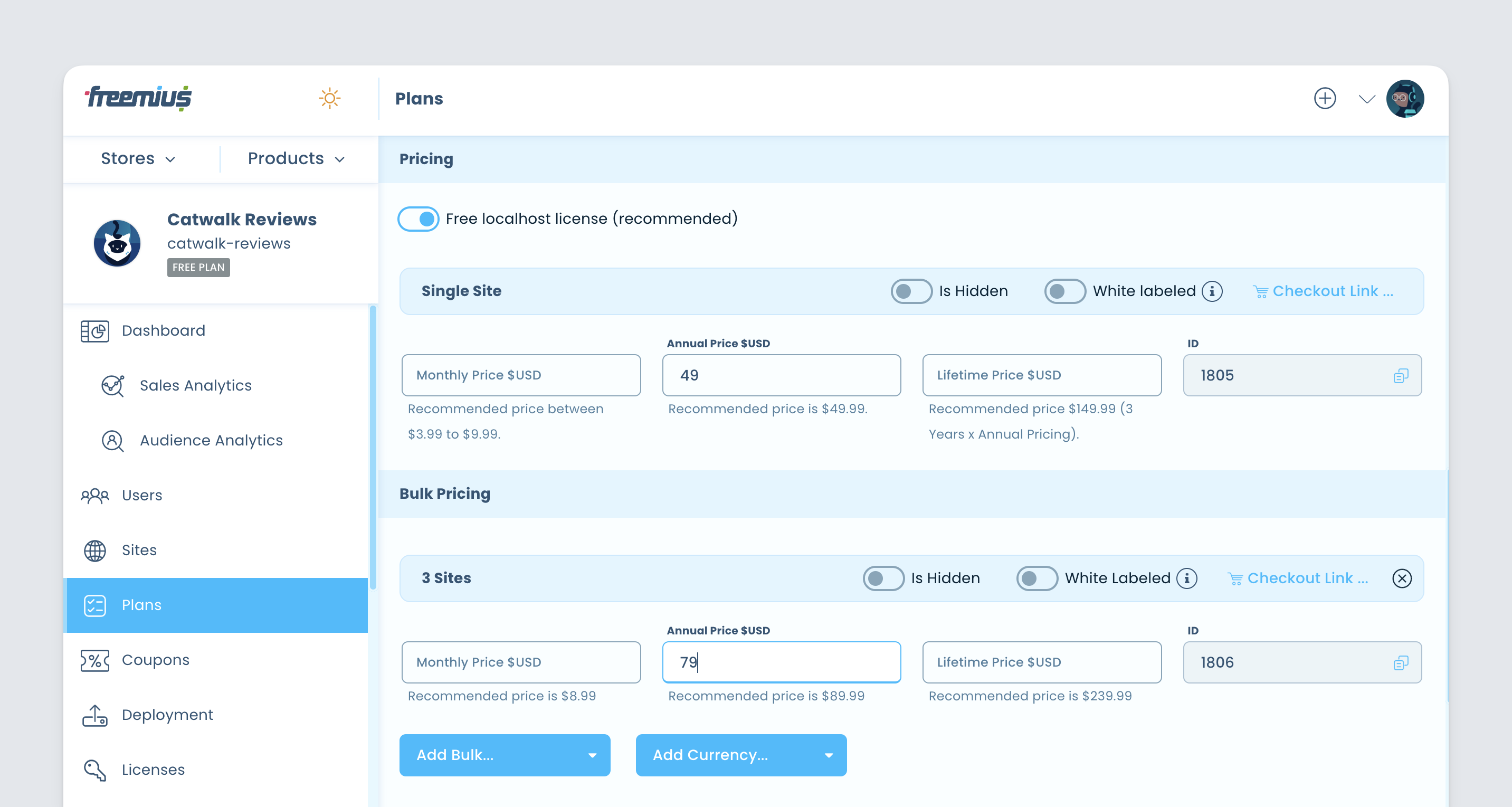
In the example above, we entered $49 as the price for an annual single-site license and added an additional option for an annual 3-site license at $79.
If you are new to pricing, we recommend checking out our guide on How to Price Your WordPress Plugin.
The pricing plans will be displayed in the Freemius Checkout when customers purchase your product, as seen here:
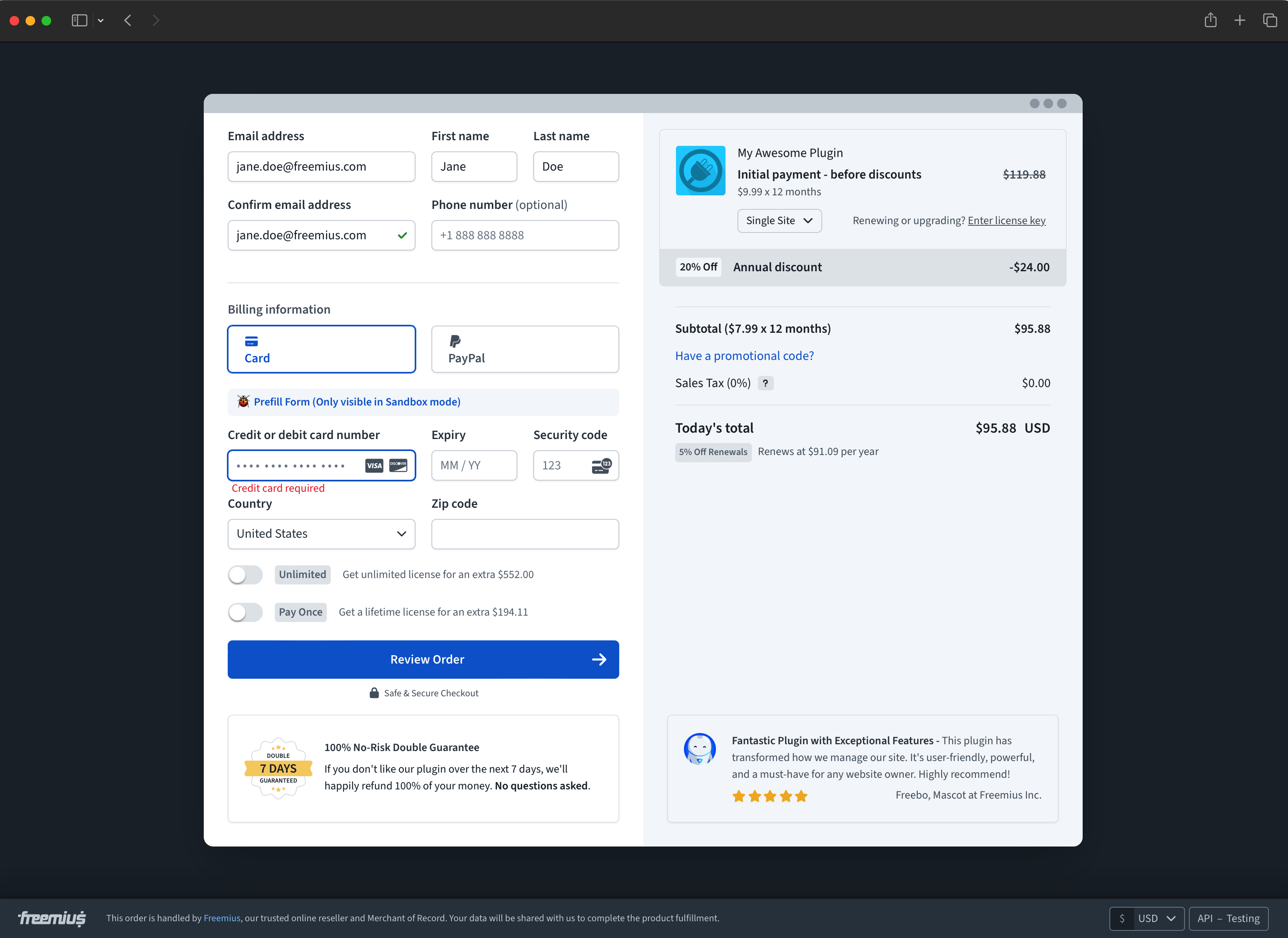
There are other settings you can fill out to customize your plans, such as additional currencies, free trials, support channels, and whether or not features are blocked after license expiration.
Configure a Plan’s support channels
Each created plan can enable support to your customers through a number of channels available in the Freemius Developer Dashboard.
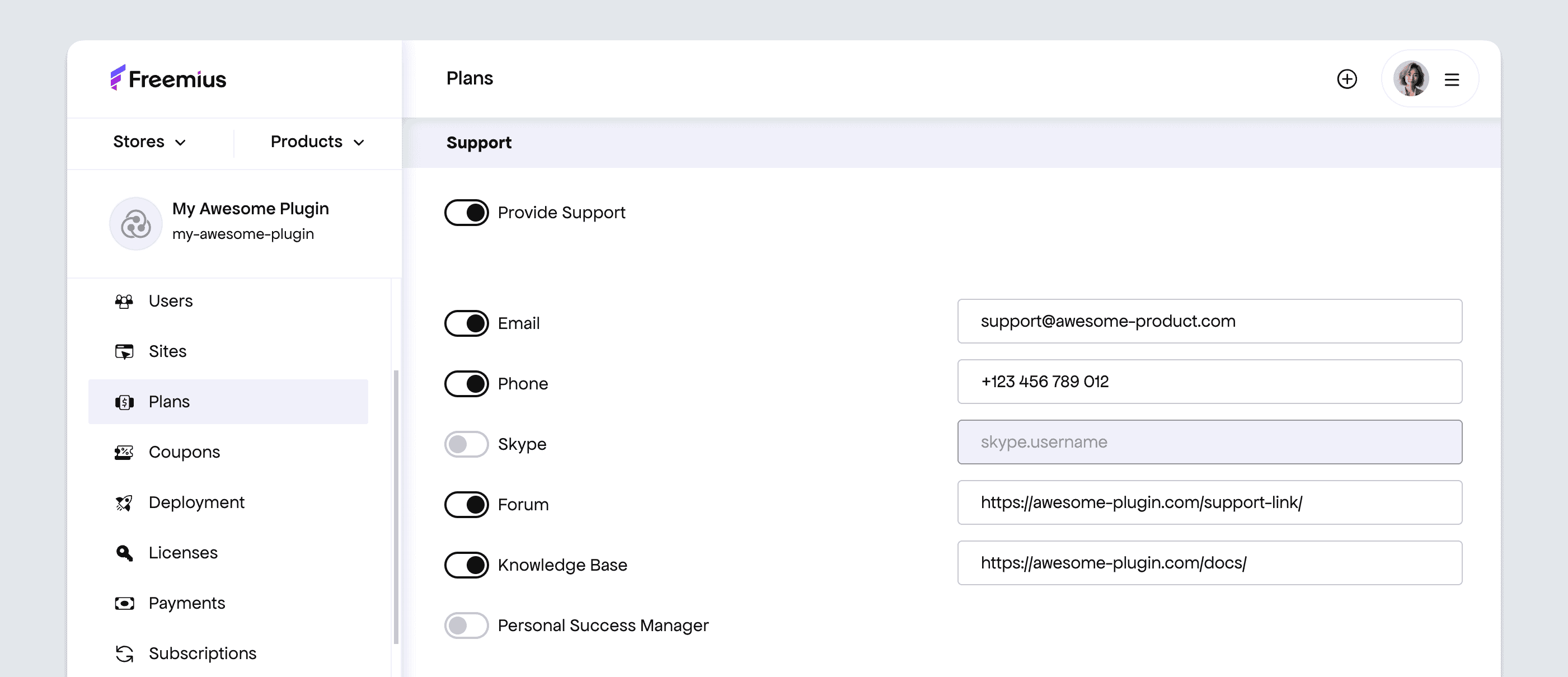
These can be set up by:
- Navigating to Plans page.
- Click the relevant plan to edit its details.
- Scroll down to the Support section.
- Enable the appropriate channels.
- Set the corresponding link details.
The email address configured here will be included in the post-purchase emails sent to your product users as a support contact. For more reliable email delivery and management, we highly recommend setting up dedicated support email addresses.
Configure a Plan’s Features
The plan’s features can be listed in the Features section by scrolling downwards. Type the name of the feature and click the “+” button or press enter to add it to the plan. Repeat this step until you’ve added all the required features.
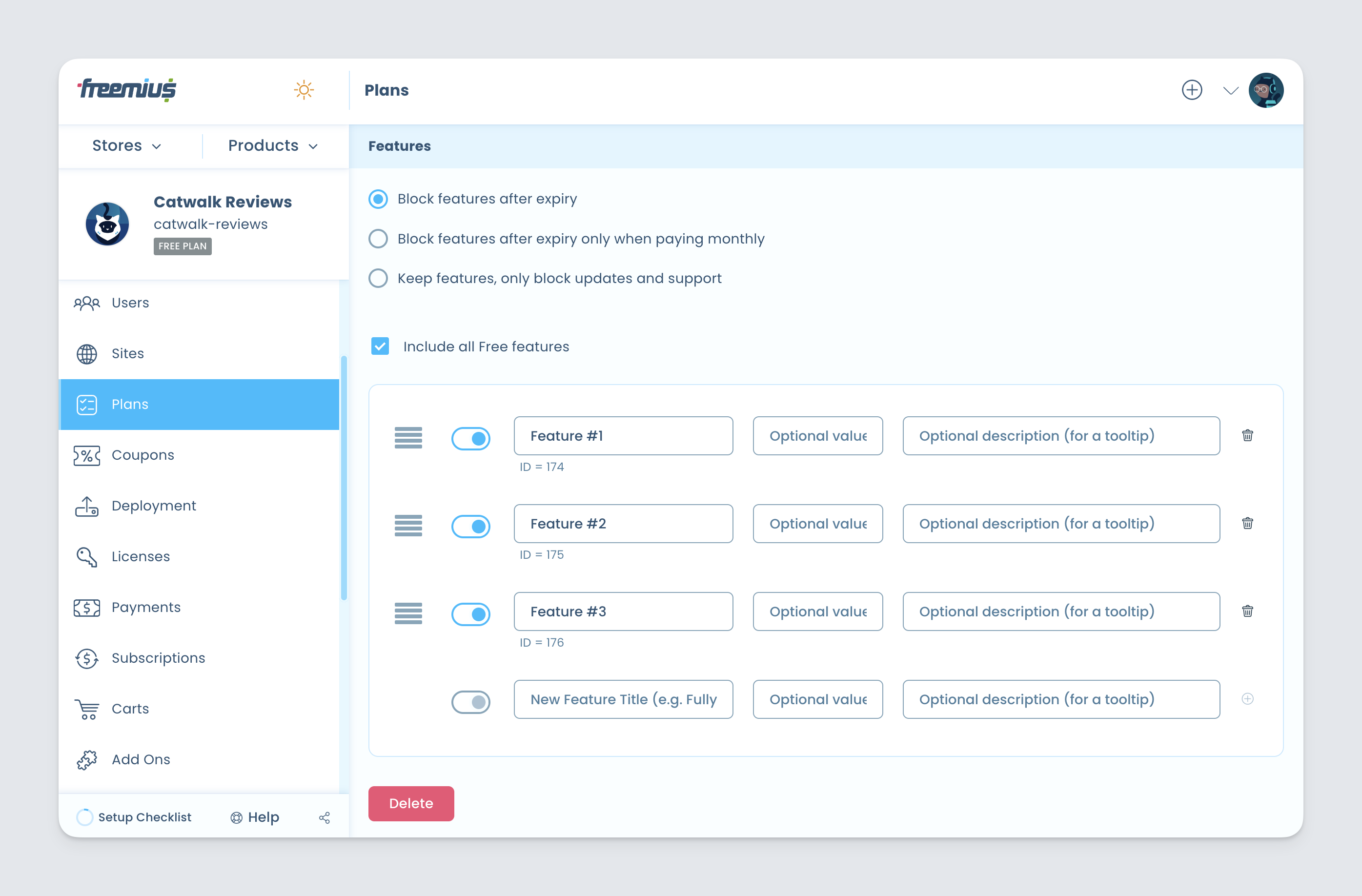
A typical freemium WordPress product contains a free and a pro plan but you can create multiple plans if you wish.
If your plugin/theme contains a fixed number of features across all paid plans and the only difference is the number of licenses, then this is best handled via a single plan.
