In some cases, a license activation can fail unexpectedly without showing any errors.
Typical symptoms:
- The license activation page refreshes without anything happening.
- The Activate button gets “stuck,” and nothing happens.
- The license remains activated on a site that is no longer accessible, and the activations limit is reached.
Here are the most common cases in which this happens, including how to work around the issues:
1. License Activations Limit Reached
The issue typically arises when a website instance is deleted or becomes inaccessible without the license being deactivated through the standard process, or when the license is already activated on another site.
Solution
Have WordPress Site Access
If you have access to the WordPress site’s Account page for the relevant plugin/theme, navigate to it and click the Deactivate License link. After that, you can activate the license on another site.
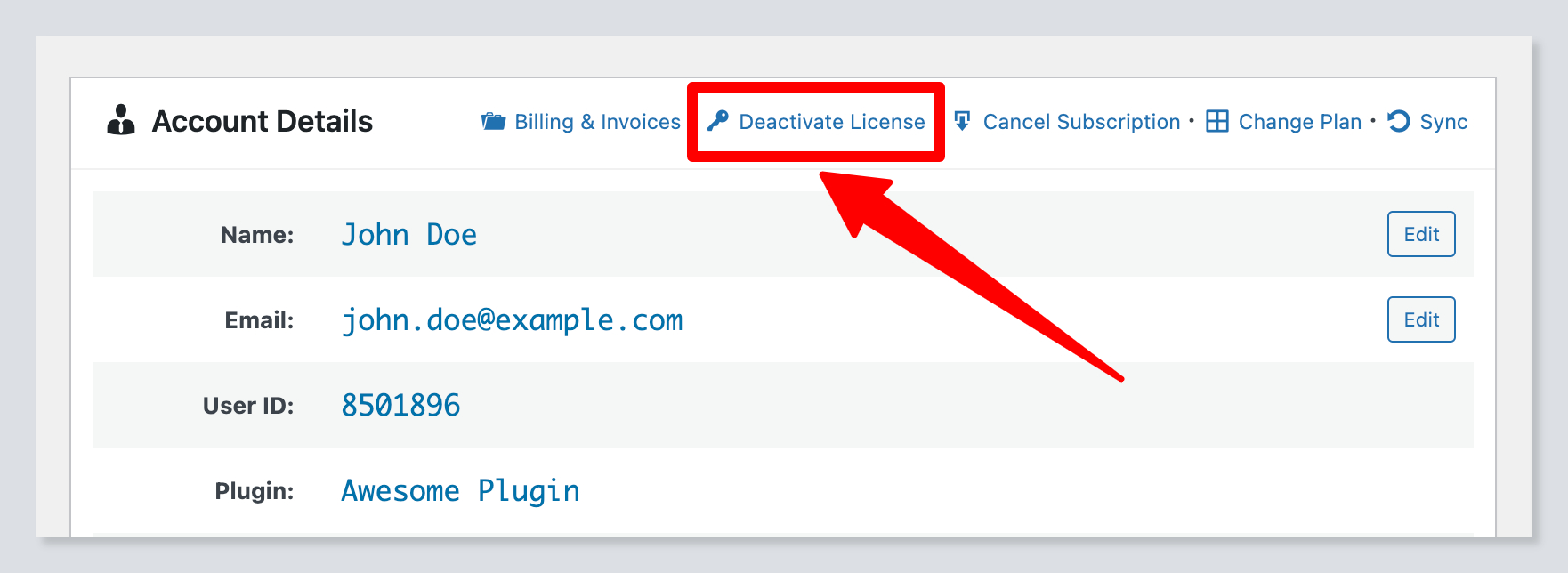
No WordPress Site Access (Single-Site License)
If you no longer have access to the WordPress site and your license is for a single site, follow these steps:
- Log in to the User Dashboard.
- Navigate to the
Licensessection (beneath theWebsitesmenu item). - Click the
Deactivatebutton.
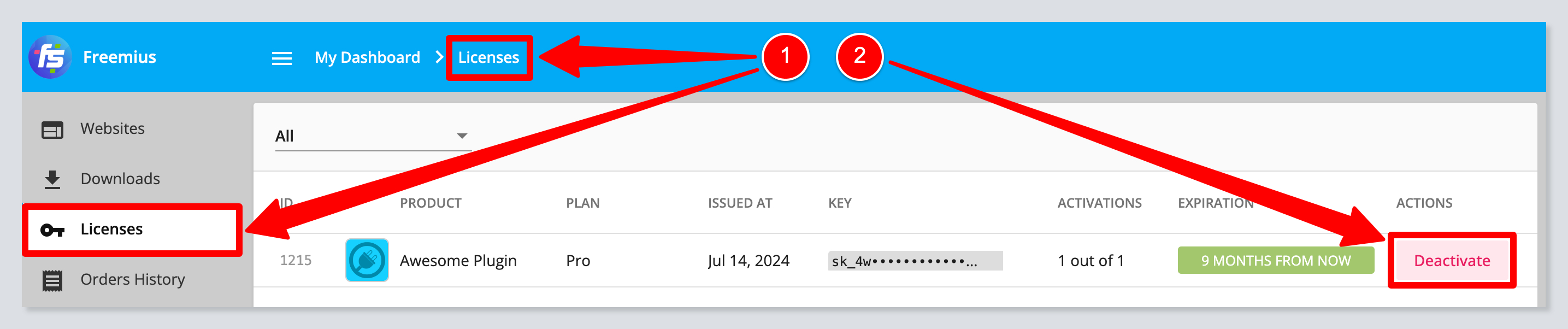
No WordPress Site Access (Multi-Site License)
If you no longer have access to the WordPress site and your license supports multiple site activations, follow these steps:
- Log in to the User Dashboard.
- Navigate to the
Websitessection. - Find the relevant site (you can check the domain).
- Click on it to open its details panel.
- Scroll down to find the license section and click the
Deactivatebutton.
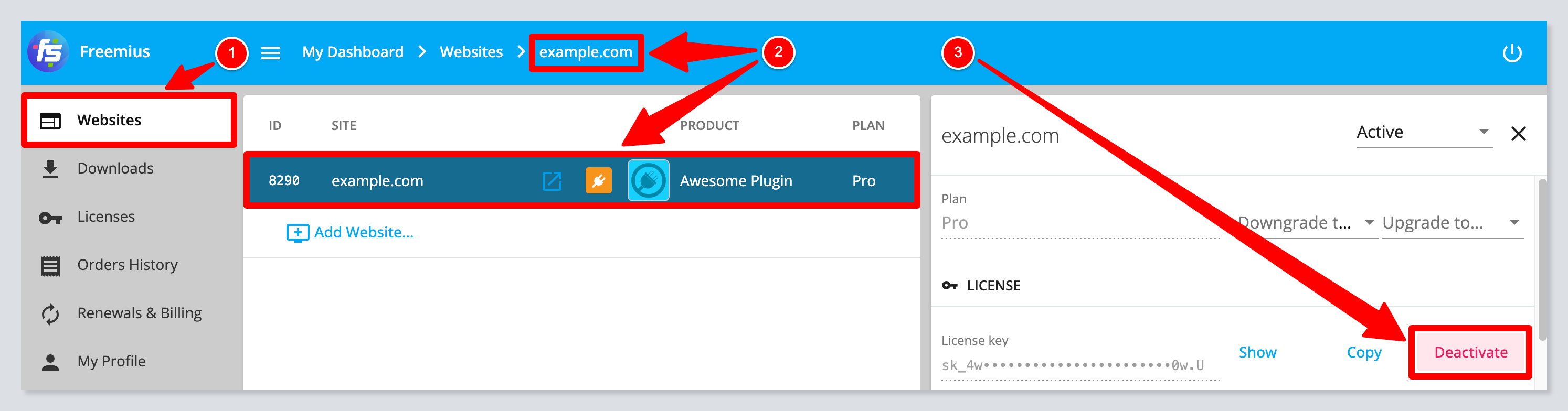
2. ISP Blockage
We noticed that some ISPs, especially in Turkey and Russia, are often blocking websites that utilize Cloudflare, which can block connectivity to our API servers.
Solution
You can activate the license using a proxy by following these simple steps:
- Go to us-proxy.org
- Get the 1st proxy details available and add the following code to the
functions.phpof the currently active theme:add_action('http_api_curl', function( $handle ){ curl_setopt($handle, CURLOPT_PROXY, "REPLACE_ME_WITH_PROXY_IP"); curl_setopt($handle, CURLOPT_PROXYPORT, REPLACE_ME_WITH_PROXY_PORT); }, 10); - After a successful license-activation, comment out the newly added lines of code to avoid running future cURL requests through a proxy.
3. Caching Layer Issue
For performance reasons, many in-memory caching solutions like Memcached or Redis require setting a Byte-limit to the values they store, and to optimize performance, all Freemius settings are stored in a single record in the wp_options table, which means that if the length of the settings is greater than the configured limit, it may cause one of the following unexpected behaviors:
- The settings won’t be stored at all
- The settings will fail to properly load
- The settings will be stored incompletely, causing data corruption
This will prevent the settings from properly propagating to (or from) the Database.
Solution
Try to temporarily disable the caching layer just for the license activation process.
4. Database Encoding Issue
In some cases, we noticed that misconfigured encoding of the option_value column in the wp_options table could fail to store the required data after license activation. E.g. – Even though the license gets properly activated, WordPress may not “remember” it. Typically this happens when there are any UTF-8 or UTF-16 characters in the license owner’s name or address.
Solution
Try changing the encoding of the option_value column in the wp_options table to UTF-8 (or UTF-16) and then try activating the license again.
5. Security Layer Blockage
Freemius’ license key generator randomly creates 32-char keys using alphanumeric characters and some special characters for enhanced security. We noticed that some security plugins/layers/modules (e.g., ModSecurity) might block a license activation process if the combination of the license’s special characters “look” suspicious.
Solution
Try to temporarily disable any security plugins/layers/modules you have just for the license activation process. After the license is activated, make sure to reactivate the security components you disabled.
