To showcase how you can start selling bundles, let’s assume that you have:
A freemium Core Plugin calledCatwalk Reviews with 2 paid plans (Starter: $100 per year; Professional: $150 per year), and two add-ons:
1. Catwalk Addon 1 – a freemium add-on with one Pro plan for $50 per year.
2. Catwalk Addon 2 – a premium only add-on for $50 per year.
For a customer to access Catwalk Reviews Starter plan with the 2 paid add-on versions, the total annual price would be $200 per year. However, we can create a bundle of all the products together for $150 (a $50 / 25% discount).
Create a bundle “product” on Freemius
Click the Add product / bundle button in the top left section under Products:
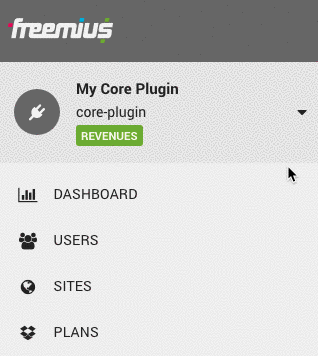
Switch the product type to Bundle
Enter your bundle’s title (e.g. Starter Bundle), optionally upload a featured icon and hit the Get Started button:
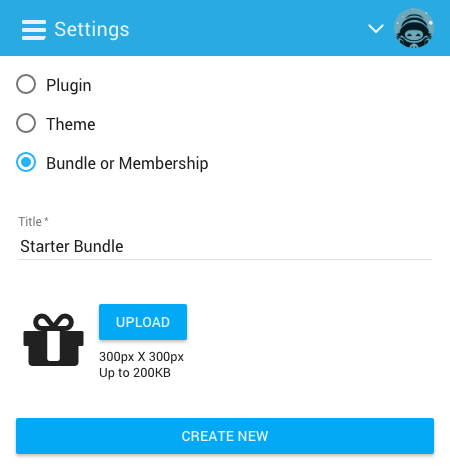
You’ll be automatically redirected to the bundle Product’s page.
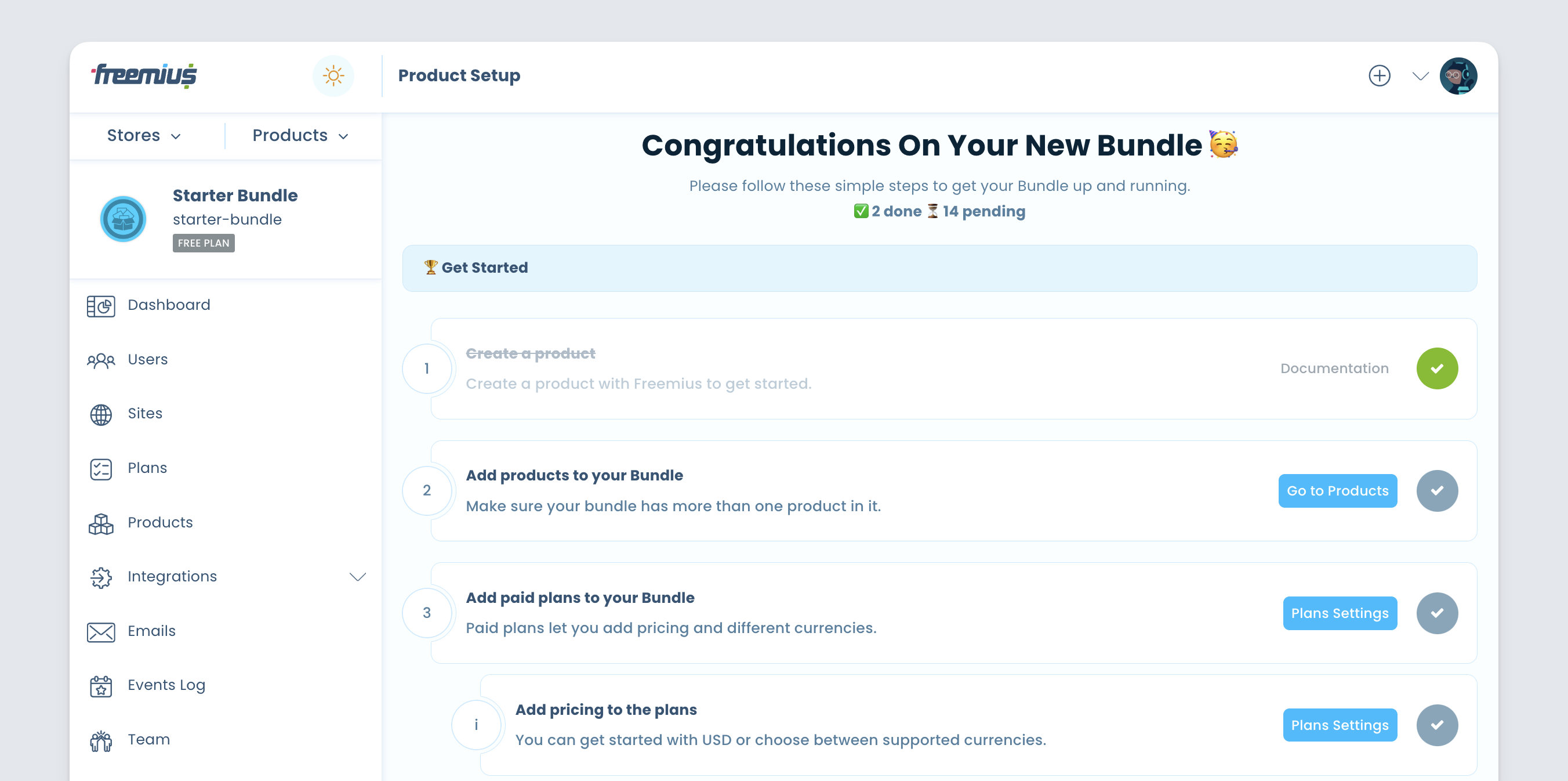
Click the Go to Products button or click the Products button on the left hand menu section.
Click the Add Product button and choose the addon products to add to the bundle:
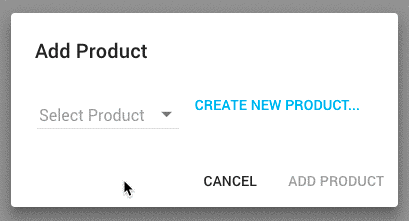
Every bundle can have multiple plans and can include a subset of products.
Once all the products are added, the Products page should look like this:
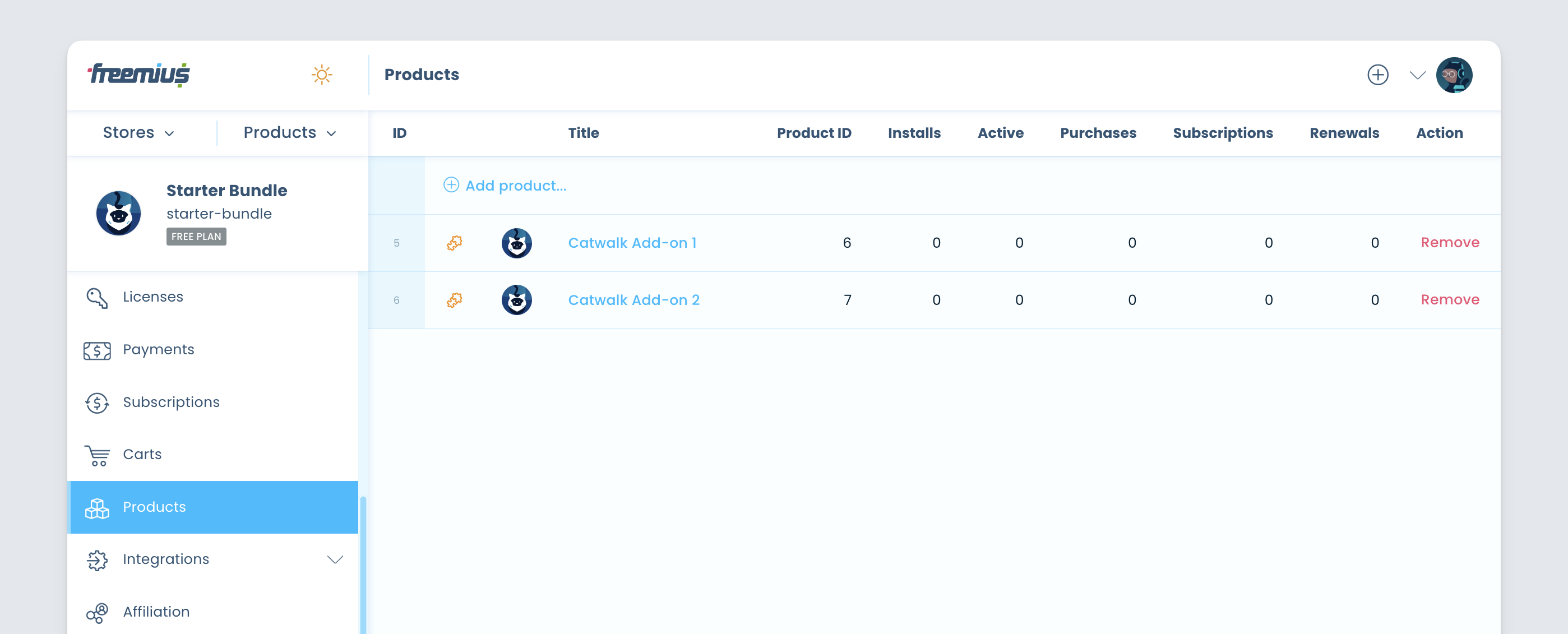
Next, go to the Plans page to set the bundle’s plans and prices (just like you would for a plugin or a theme):
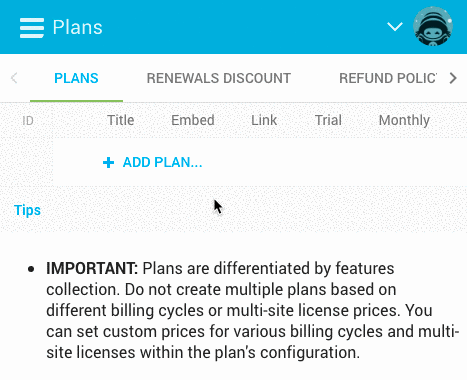
The next step would be choosing which products and their plans to include in the bundle’s plan:
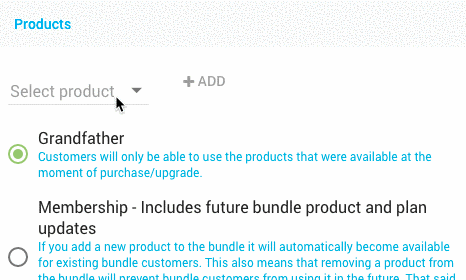
If you’d like to include future add-ons as part of the bundle, select the Membership option:
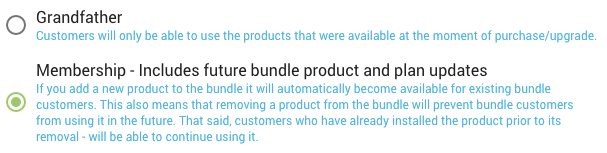
Finally, let’s set the plan’s price to $200 per year, as we originally intended:
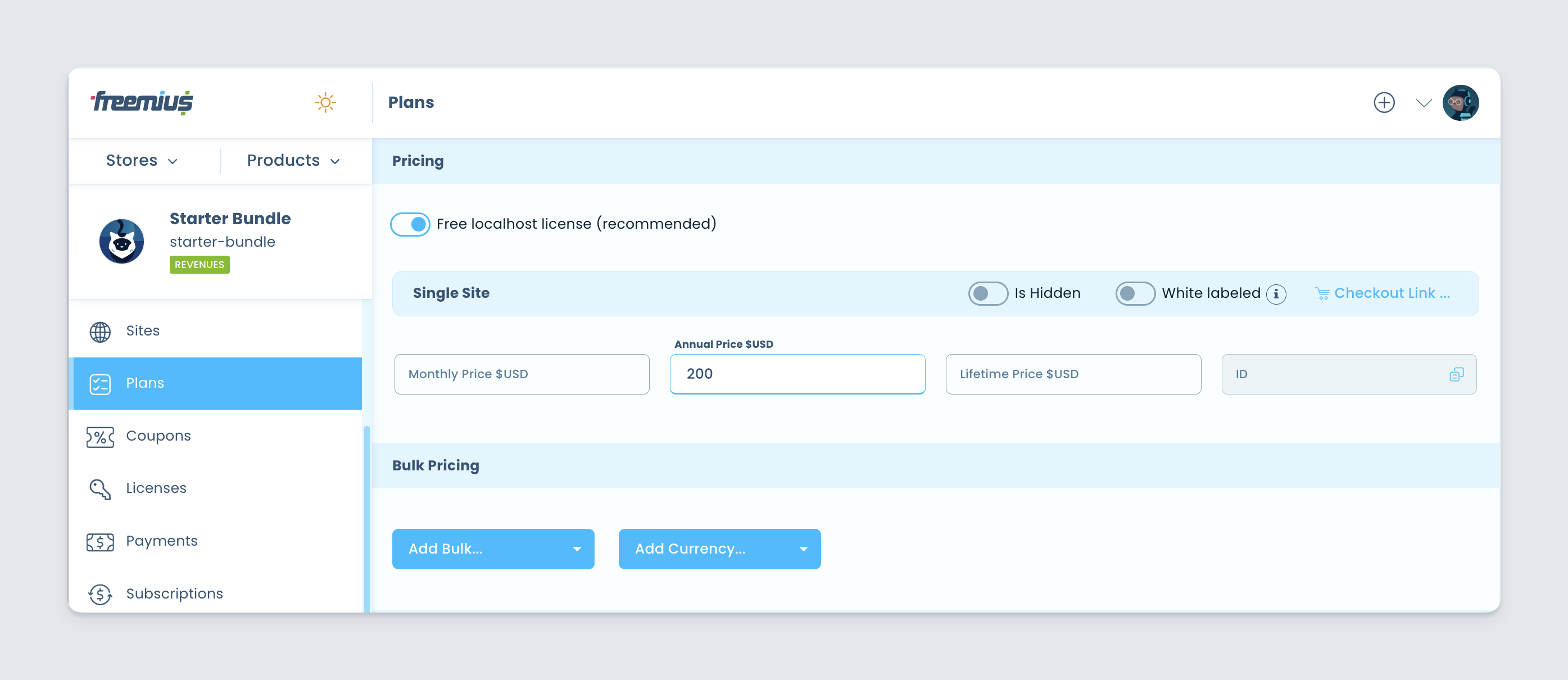
That’s it! The bundle is ready for sale. Set up a checkout link any website or use the Buy Button JavaScript API.
Selling Bundles from the WP Admin Dashboard
Integrating with Freemius WordPress SDK will automatically include a pricing page within the WP Admin of your users. By default, the rendered pricing page is associated with the plugin or theme the SDK integrated with. Suppose you’re using the add-ons architecture and selling bundles/memberships to your add-ons collection. In that case, it’s highly recommended to configure the SDK to render the pricing of your bundle/membership. You can easily achieve that by setting the 'bundle_id' and 'bundle_public_key' arguments in the SDK integration snippet. You can learn more about these parameters and 'bundle_license_auto_activation' here.
If your core plugin/theme is free, make sure to add the core free product in the bundle’s Products section and update the SDK integration snippet by setting the value of
'has_paid_plans'totruefor the pricing page to show up.
You can save customers the hassle of manually activating a bundle license for every add-on by adding
'bundle_license_auto_activation' => true,to your SDK integration snippet.
