Please accept our warmest welcome to Freemius!
You’re probably here because you’re interested in selling software products such as SaaS, WordPress plugins or themes through Freemius.
Our goal is to help your business grow as much as possible by eliminating all the complexities of licensing, payments, subscriptions, and more from selling your software products, leaving you with more time to focus on product development and marketing.
We believe in our platform 200% and are extremely proud of the results we achieve for various software businesses. Many of the makers on our platform end up seeing 2X (or greater) increases in revenue within just one year after starting to sell with Freemius because of all the automated tools we offer in the Developer Dashboard, like Cart Abandonment Recovery (which is just the tip of the iceberg!).
We constantly optimize all aspects of the platform to maximize conversion rates and increase your sales, so you don’t have to! Why? We only make money when you make money, so we genuinely care about the success of your business, and we do our best to help you increase your sales.
This guide is intended to quickly get you up to speed getting started with Freemius and integrating our SDK into your digital product(s).
When you’re ready, feel free to join our Freemius Slack community. You can find an invitation in the SDK Integration section of the Developer Dashboard after registering an account and creating your first product.
This Freemius Slack is an invite-only community of 1,500+ hundreds of other product makers just like you who are all learning and sharing ideas about the best practices for growing their product businesses. You can tap into the #integration and #community-support channels to ask questions about integrating your product and using the platform.
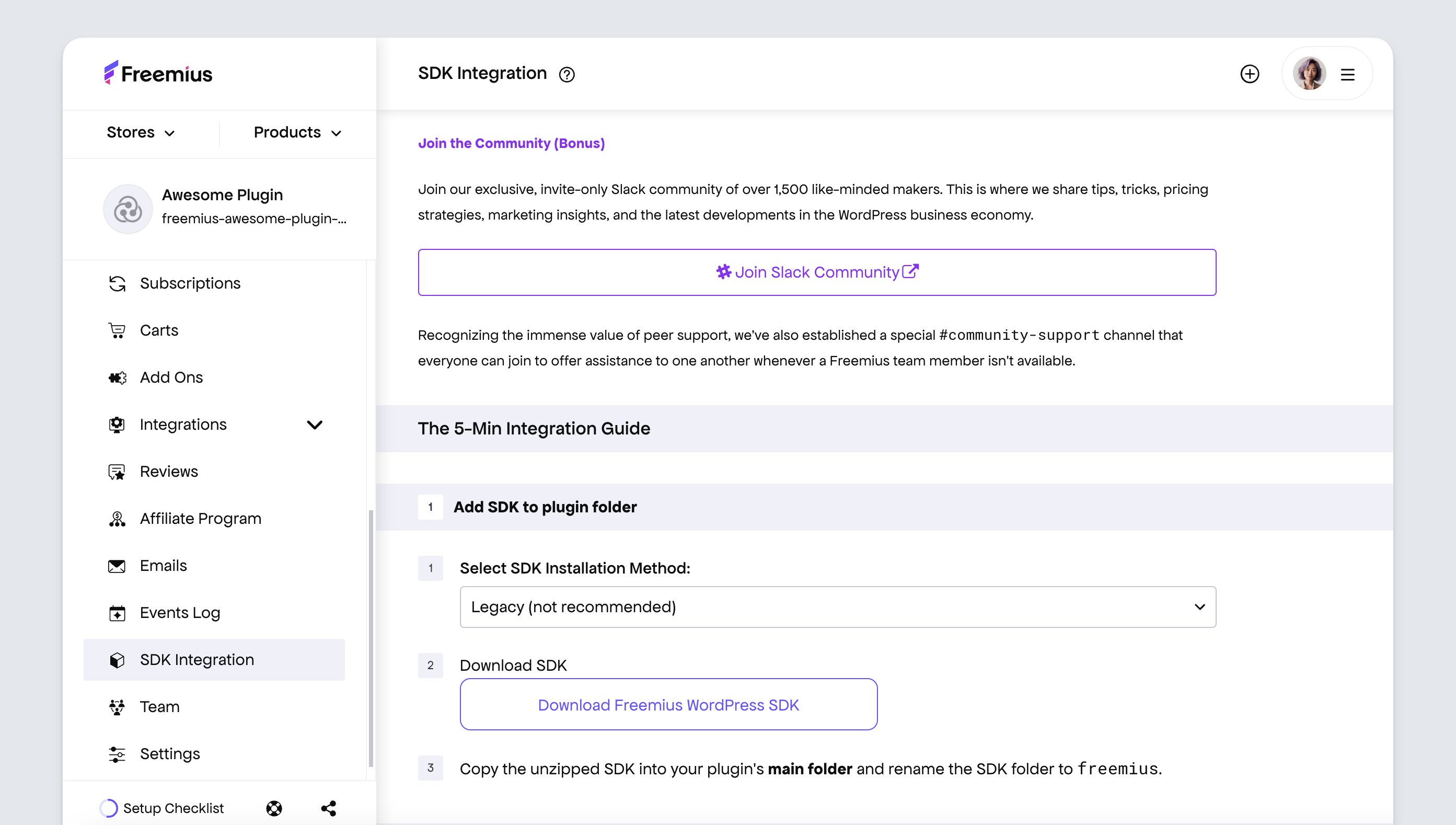
We are also always here to help, so if you ever get stuck, just reach out and we’ll get you back on track as soon as possible! You might get your answer faster in the #community-support channel of the Freemius Slack though, as there are many active makers on a daily basis.
Useful Resources
Here are some useful links to Freemius resources you can use for reference.
- Freemius FAQ
- Documentation Home
- Selling with Freemius documentation
- Free Resources
- WordPress SDK
- PHP SDK
- Node SDK
- System Status
- Freemius API reference
- Freemius GitHub repositories
- Misc Development Gists
Come find us on social media and say hello!
- Facebook Group – Freemius for Plugin and Theme Developers
- Quora
- YouTube channel
A Final Word
We’re here to help.
If you’re still struggling and in need of assistance, then please let us know. Help us keep improving this guide for you and other Freemius partners.
We want you to get the most out of Freemius, and we hope this guide helps you take that first step. We’re confident that Freemius will enable you to grow your software products business in new and exciting ways.
Welcome to the start of a fantastic new journey!
The Freemius team
